Training and Improving InsectSAM
Methods
How was InsectSAM trained? Can we improve InsectSAM?
The training involved preparing the dataset, generating semantic masks using SamAutomaticMaskGenerator, and fine-tuning the Segment Anything Model (SAM) to detect and segment insects in images. This page will guide you through the process of training and improving InsectSAM, helpful for future research and development.
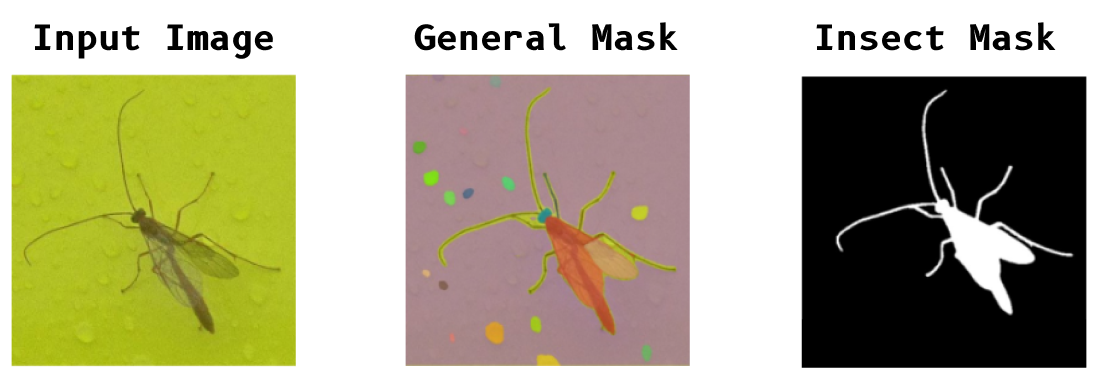
A detailed and visual project workflow can be found here:
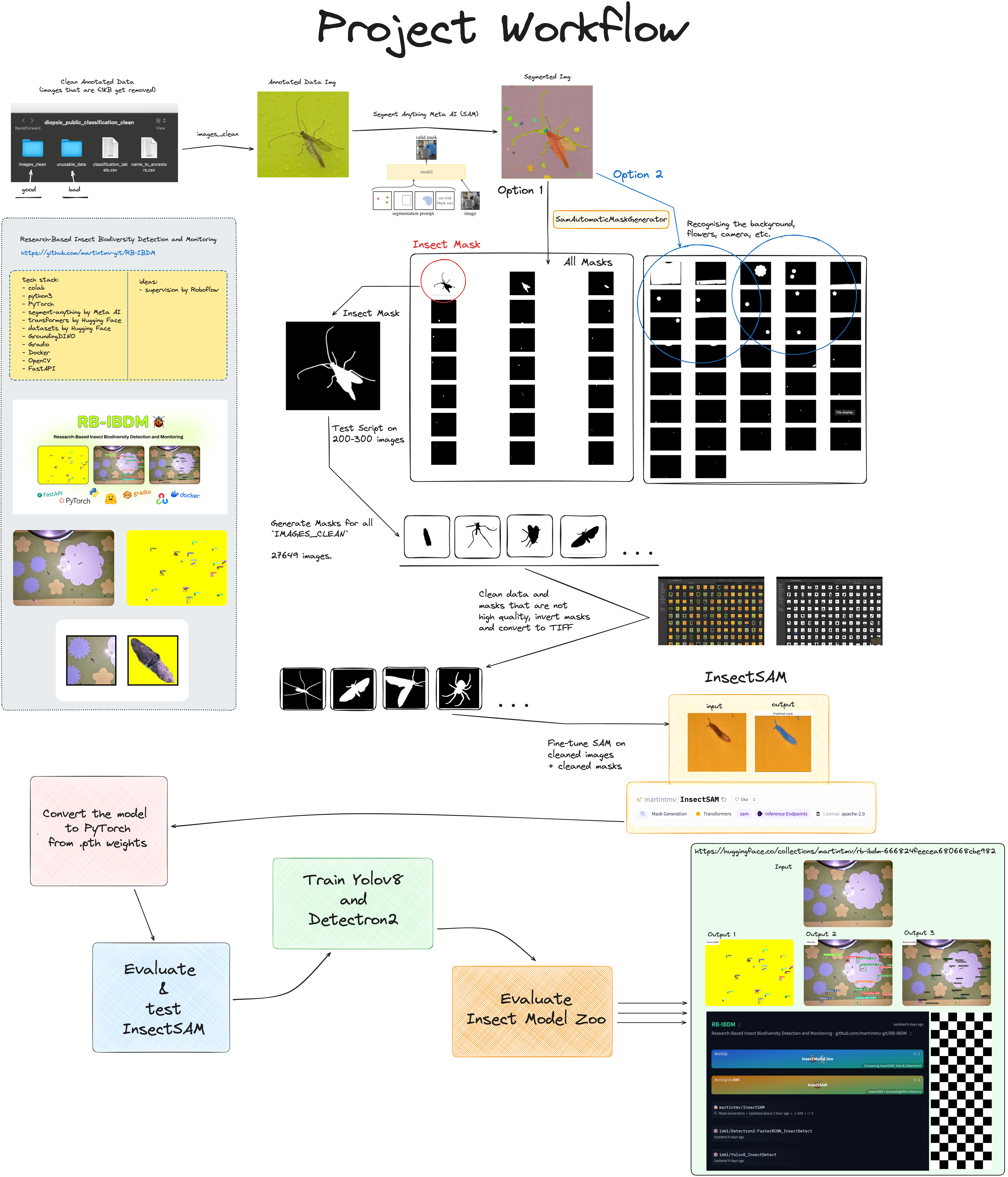
Data Cleaning and Augmentation for InsectSAM
Before training InsectSAM, it is essential to clean and prepare the dataset to ensure high-quality data is used for training. This section covers the steps involved in data cleaning, inverting masks, and augmenting the dataset.
Data Cleaning
Move Small Images
The first step is to clean the dataset by removing all .jpg files smaller than 1KB. These small files are often unusable and could negatively impact the training process.
import os
import shutil
# Specify the directory to search for .jpg files
source_directory = '/diopsis_public_classification_clean/images/'
destination_directory = os.path.join(source_directory, 'unusable_data')
# Create the destination directory if it doesn't exist
if not os.path.exists(destination_directory):
os.makedirs(destination_directory)
# Function to move .jpg files smaller than 1KB
def move_small_images(source, destination):
# List all files in the source directory
for file_name in os.listdir(source):
# Check if the file is a .jpg image
if file_name.endswith('.jpg'):
file_path = os.path.join(source, file_name)
# Check if the file size is smaller than 1KB
if os.path.getsize(file_path) < 1024: # 1KB = 1024 bytes
# Move the file to the destination directory
shutil.move(file_path, os.path.join(destination, file_name))
print(f'Moved: {file_name}')
# Run the function to move the small .jpg files
move_small_images(source_directory, destination_directory)
Dataset Augmentation
To improve the robustness of the model, we augment the dataset by applying random rotations and flips to the images and their corresponding masks. This process increases the diversity of the training data, helping the model generalize better.
Augment with Rotations and Flips
We augment the dataset by resizing images, applying random rotations, and flipping them. The script ensures that each image and its corresponding mask are augmented in sync.
import os
from PIL import Image
import numpy as np
import random
images_path = '/diopsis_public_classification_clean/rb-ibdm-dataset/finetune-dataset/image'
masks_path = '/diopsis_public_classification_clean/rb-ibdm-dataset/finetune-dataset/label'
aug_images_path = '/diopsis_public_classification_clean/rb-ibdm-dataset/finetune-dataset/image-aug'
aug_masks_path = '/diopsis_public_classification_clean/rb-ibdm-dataset/finetune-dataset/label-aug'
# Ensure the output directories exist
os.makedirs(aug_images_path, exist_ok=True)
os.makedirs(aug_masks_path, exist_ok=True)
# Load images and masks filenames, ignoring .DS_Store on MacOS
images_filenames = [f for f in sorted(os.listdir(images_path)) if f != '.DS_Store']
masks_filenames = [f for f in sorted(os.listdir(masks_path)) if f != '.DS_Store']
# Function to augment an image and a mask
def augment_image_and_mask(image_path, mask_path, output_image_path, output_mask_path, angle, size):
image = Image.open(image_path)
mask = Image.open(mask_path)
image = image.resize(size, Image.Resampling.LANCZOS)
mask = mask.resize(size, Image.Resampling.LANCZOS)
image = image.rotate(angle, expand=True)
mask = mask.rotate(angle, expand=True)
image.save(output_image_path)
mask.save(output_mask_path)
# Augmentation settings
desired_count = 1002
angles = [90, 180, 270]
size = (256, 256)
# Start augmentation counter from 267
start_counter = 267
current_count = len(images_filenames)
augmentation_factor = (desired_count - start_counter + 1) // current_count
remaining_images = (desired_count - start_counter + 1) - augmentation_factor * current_count
# Start augmentation
counter = start_counter
for i, (image_filename, mask_filename) in enumerate(zip(images_filenames, masks_filenames)):
image_path = os.path.join(images_path, image_filename)
mask_path = os.path.join(masks_path, mask_filename)
times_to_augment = augmentation_factor + (1 if i < remaining_images else 0)
for j in range(times_to_augment):
angle = random.choice(angles)
output_image_path = os.path.join(aug_images_path, f"{counter}.jpg")
output_mask_path = os.path.join(aug_masks_path, f"{counter}.png")
augment_image_and_mask(image_path, mask_path, output_image_path, output_mask_path, angle, size)
counter += 1
print("Augmentation completed. Check the augmented images and masks directories.")
By following these steps, we ensure that the dataset used for training InsectSAM is clean, high-quality, and sufficiently diverse. This data preparation process is crucial for training a robust and accurate segmentation model.
Generating Masks with SAM
RB-IBDM Image Segmentation Notebook on GitHub
Installing Dependencies
First, we need to install the SAM and its dependencies. This is necessary to ensure that the required libraries and tools are available for generating masks and training the model.
!pip install -q 'git+https://github.com/facebookresearch/segment-anything.git'
Downloading SAM Weights
Next, download the SAM weights necessary for the model. These weights are pre-trained on a huge dataset and provide a good starting point for fine-tuning for any segmentation tasks.
!mkdir -p $HOME/weights
!wget -q https://dl.fbaipublicfiles.com/segment_anything/sam_vit_h_4b8939.pth -P $HOME/weights
Setting Up the Environment
We set the path for the SAM checkpoint and verify its existence. This ensures that the weights are correctly downloaded and accessible.
import os
CHECKPOINT_PATH = os.path.join(os.environ["HOME"], "weights", "sam_vit_h_4b8939.pth")
print(CHECKPOINT_PATH, "; exist:", os.path.isfile(CHECKPOINT_PATH))
Downloading Insect Data
We mount Google Drive to access the dataset and define the paths for the dataset and where the generated masks will be saved. This step is crucial for accessing the images and saving the generated masks for training.
import os
from google.colab import drive
drive.mount('/content/drive')
# Dataset of images
dataset_path = '/content/drive/MyDrive/images_clean_test'
# Where the generated masks will be saved
save_path = '/content/drive/MyDrive/diopsis_masks_test'
# Ensure the directory exists
if not os.path.exists(save_path):
os.makedirs(save_path)
print(f"Directory created for saving masks: {save_path}")
else:
print(f"Save directory already exists: {save_path}")
# Counting the number of images in the dataset
num_images = len(os.listdir(dataset_path))
print(f"Number of images read in dataset: {num_images}")
Automated Mask Generation
Loading the Model
We load the SAM model with the specified checkpoint and set the device to GPU if available. This prepares the model for generating segmentation masks.
import torch
from segment_anything import sam_model_registry, SamAutomaticMaskGenerator
DEVICE = torch.device('cuda:0' if torch.cuda.is_available() else 'cpu')
MODEL_TYPE = "vit_h"
sam = sam_model_registry[MODEL_TYPE](checkpoint=CHECKPOINT_PATH).to(device=DEVICE)
Generating Masks with SamAutomaticMaskGenerator
We instantiate the SamAutomaticMaskGenerator with the loaded SAM model. This class provides a convenient way to generate masks automatically.
mask_generator = SamAutomaticMaskGenerator(sam)
Processing Images and Saving Masks
We define functions to process images in batches and save the generated masks to the drive. This step is necessary to efficiently handle large datasets and store the generated masks for later use.
import cv2
from PIL import Image
import numpy as np
def save_masks_to_drive(masks, save_path, image_name):
if masks: # Check if there is at least one mask
try:
img = Image.fromarray((masks[0] * 255).astype(np.uint8)) # Use only the first mask
mask_file_path = os.path.join(save_path, f'mask_{image_name}_0.png') # Name for the first mask
img.save(mask_file_path)
print(f"Successfully saved mask to drive: {mask_file_path}")
except Exception as e:
print(f"Failed saving mask to drive for {image_name}: {e}")
def process_images_in_batches(dataset_path, save_path, batch_size=100):
image_paths = [os.path.join(dataset_path, f) for f in os.listdir(dataset_path) if os.path.isfile(os.path.join(dataset_path, f))]
for i in range(0, len(image_paths), batch_size):
batch_paths = image_paths[i:i+batch_size]
for path in batch_paths:
try:
print(f"Processing: {path}")
image_bgr = cv2.imread(path)
image_rgb = cv2.cvtColor(image_bgr, cv2.COLOR_BGR2RGB)
sam_result = mask_generator.generate(image_rgb)
masks = [mask['segmentation'] for mask in sorted(sam_result, key=lambda x: x['area'], reverse=True)]
# Saving only the first mask as it's the most valuable for later training
save_masks_to_drive(masks, save_path, os.path.basename(path).replace('.jpg', '').replace('.png', ''))
print(f"Successfully processed and saved masks for: {path}")
except Exception as e:
print(f"Error processing {path}: {e}")
# Process the images in batches
process_images_in_batches(dataset_path, save_path, batch_size=100)
The masks generated by the SamAutomaticMaskGenerator are saved to the specified directory and look like the following:
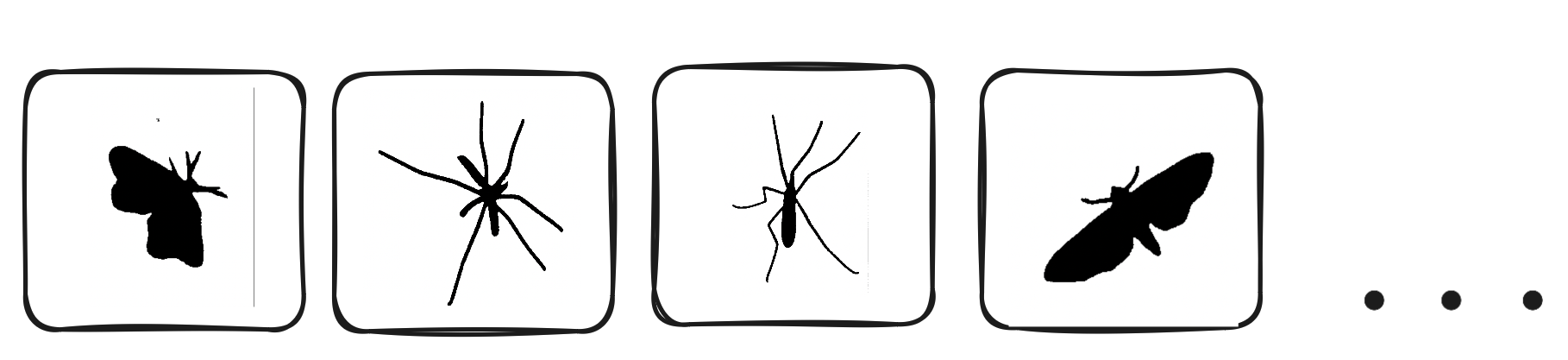
Invert Masks
In some datasets, masks might need to be inverted to match the expected input format for the model. The following script inverts the mask images, converting black pixels to white and vice versa. This step ensured that the white pixels represent the insect regions in the images, and the black pixels represent the background.
import os
import numpy as np
from PIL import Image
import matplotlib.pyplot as plt
def invert_image(image_path, show_images=False):
# Load the image and convert to grayscale
img = Image.open(image_path).convert('L')
# Convert image to numpy array
img_np = np.array(img)
# Invert the image
inverted_img_np = 255 - img_np
# Convert back to an image
inverted_img = Image.fromarray(inverted_img_np)
if show_images:
fig, ax = plt.subplots(1, 2, figsize=(12, 6))
ax[0].imshow(img_np, cmap='gray')
ax[0].set_title('Original Image')
ax[0].axis('off')
ax[1].imshow(inverted_img_np, cmap='gray')
ax[1].set_title('Inverted Image')
ax[1].axis('off')
plt.show()
# Save the inverted image
inverted_img.save(image_path)
def process_folder(folder_path):
# List all PNG files in the folder
for filename in os.listdir(folder_path):
if filename.endswith('.png'):
image_path = os.path.join(folder_path, filename)
invert_image(image_path, show_images=False)
print(f'Processed {filename}')
folder_path = '/Users/martintomov/Desktop/dataset/labelcopy'
process_folder(folder_path)
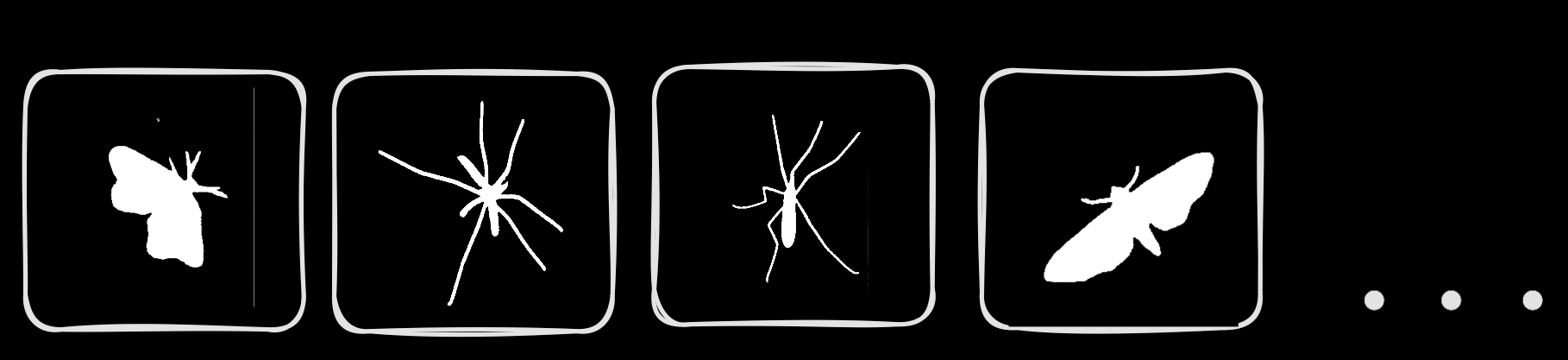
Deploying the Dataset to Hugging Face 🤗
After generating the masks, the dataset is prepared and deployed to Hugging Face. This step involves encoding the images and labels and pushing the dataset to the Hugging Face Hub for easy access and use in training. The dataset gets converted to parquet format.
from datasets import Dataset, DatasetDict, Features, Image
import os
from PIL import Image as PILImage
import io
data_dir = "/dataset"
# Helper function to encode image files as RGB
def encode_image(image_path):
with open(image_path, 'rb') as image_file:
image = PILImage.open(image_file)
image = image.convert("RGB")
byte_io = io.BytesIO()
image.save(byte_io, 'PNG')
return byte_io.getvalue()
# Helper function to encode label files without changing their color mode
def encode_label(label_path):
with open(label_path, 'rb') as label_file:
label = PILImage.open(label_file)
byte_io = io.BytesIO()
label.save(byte_io, 'PNG')
return byte_io.getvalue()
image_files = sorted([os.path.join(data_dir, 'image', file) for file in os.listdir(os.path.join(data_dir, 'image')) if file.endswith('.png')])
label_files = sorted([os.path.join(data_dir, 'label', file) for file in os.listdir(os.path.join(data_dir, 'label')) if file.endswith('.png')])
assert len(image_files) == len(label_files), "The number of images and labels should be the same"
data = []
for image_path, label_path in zip(image_files, label_files):
data.append({
'image': encode_image(image_path),
'label': encode_label(label_path)
})
features = Features({'image': Image(), 'label': Image()})
# Create a Dataset object
dataset = Dataset.from_dict({'image': [item['image'] for item in data], 'label': [item['label'] for item in data]}, features=features)
# Convert to a DatasetDict
dataset = DatasetDict({'train': dataset})
# Authenticate with Hugging Face and push the dataset
dataset.push_to_hub("martintmv/rb-ibdm")
The dataset can be accessed here: https://huggingface.co/datasets/martintmv/rb-ibdm-l
.TIFF masks seem to be completely dark, however that's not the case. This is a known issue with the Hugging Face dataset viewer.
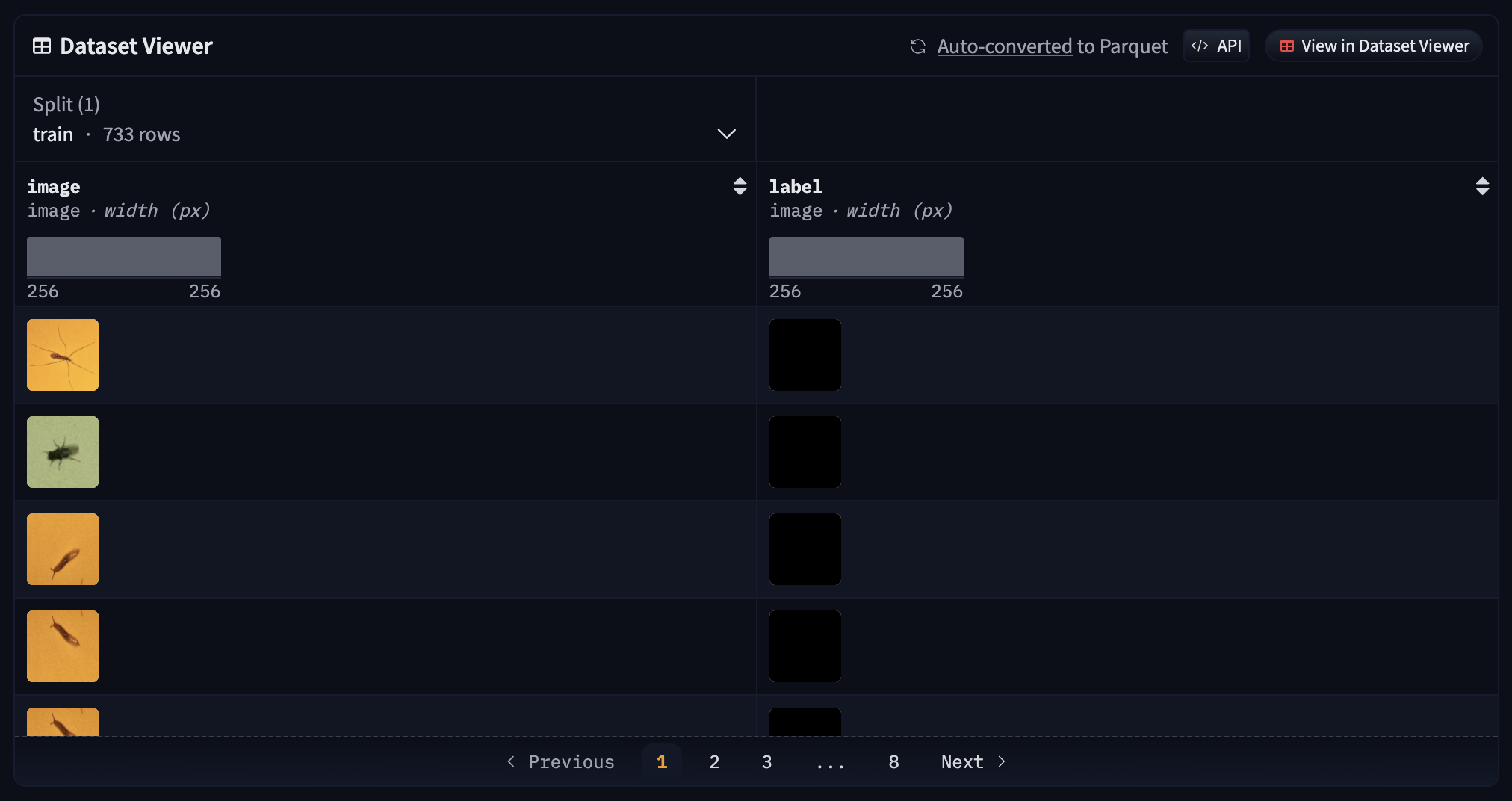
Training InsectSAM
Installing Dependencies
We install necessary libraries including transformers, datasets, and monai. These libraries provide the tools needed for training and evaluating the model.
!pip install -q git+https://github.com/huggingface/transformers.git
!pip install -q datasets
!pip install -q monai
Loading the Dataset
We load the dataset from Hugging Face. The dataset contains images and their corresponding masks, which will be used for training the model.
from datasets import load_dataset
dataset = load_dataset("martintmv/rb-ibdm", split="train")
print(dataset)
Visualizing an Example
We visualize an example image and its corresponding mask to understand the data format. This helps in verifying that the dataset has been loaded correctly and is in the expected format.
example = dataset[0]
image = example['image']
label = example["label"]
# Print the format of the image and label
print("Image format:", image.format)
print("Label format:", label.format)
import matplotlib.pyplot as plt
import numpy as np
def show_mask(mask, ax, random_color=False):
if random_color:
color = np.concatenate([np.random.random(3), np.array([0.6])], axis=0)
else:
color = np.array([30/255, 144/255, 255/255, 0.6])
h, w = mask.shape[-2:]
mask_image = mask.reshape(h, w, 1) * color.reshape(1, 1, -1)
ax.imshow(mask_image)
fig, axes = plt.subplots()
axes.imshow(np.array(image))
ground_truth_seg = np.array(label)
show_mask(ground_truth_seg, axes)
axes.title.set
_text("Ground truth mask")
axes.axis("off")
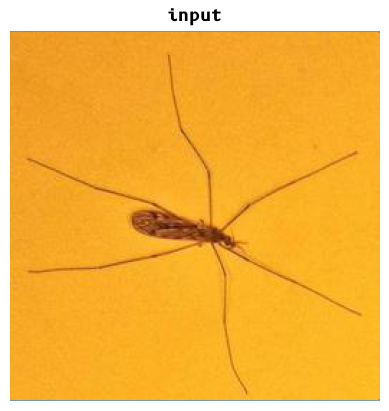
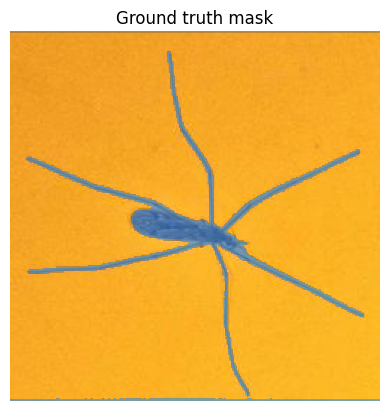
Creating PyTorch Dataset
We define a PyTorch dataset to prepare the data in the format required by the model. Each example includes pixel values, a bounding box prompt, and a ground truth segmentation mask. The bounding box prompt is derived from the ground truth mask and helps the model focus on the relevant region.
from torch.utils.data import Dataset
from transformers import SamProcessor
def get_bounding_box(ground_truth_map):
y_indices, x_indices = np.where(ground_truth_map > 0)
x_min, x_max = np.min(x_indices), np.max(x_indices)
y_min, y_max = np.min(y_indices), np.max(y_indices)
H, W = ground_truth_map.shape
x_min = max(0, x_min - np.random.randint(0, 20))
x_max = min(W, x_max + np.random.randint(0, 20))
y_min = max(0, y_min - np.random.randint(0, 20))
y_max = min(H, y_max + np.random.randint(0, 20))
bbox = [x_min, y_min, x_max, y_max]
return bbox
class SAMDataset(Dataset):
def __init__(self, dataset, processor):
self.dataset = dataset
self.processor = processor
def __len__(self):
return len(self.dataset)
def __getitem__(self, idx):
item = self.dataset[idx]
image = item["image"]
ground_truth_mask = np.array(item["label"])
# Get bounding box prompt
prompt = get_bounding_box(ground_truth_mask)
# Prepare image and prompt for the model
inputs = self.processor(image, input_boxes=[[prompt]], return_tensors="pt")
# Remove batch dimension which the processor adds by default
inputs = {k:v.squeeze(0) for k,v in inputs.items()}
# Add ground truth segmentation
inputs["ground_truth_mask"] = ground_truth_mask
return inputs
processor = SamProcessor.from_pretrained("facebook/sam-vit-base")
train_dataset = SAMDataset(dataset=dataset, processor=processor)
example = train_dataset[0]
for k,v in example.items():
print(k, v.shape)
Creating PyTorch DataLoader
We create a DataLoader to get batches from the dataset. This allows us to efficiently feed data to the model during training.
from torch.utils.data import DataLoader
train_dataloader = DataLoader(train_dataset, batch_size=2, shuffle=True)
batch = next(iter(train_dataloader))
for k,v in batch.items():
print(k, v.shape)
Loading the Model
We load the SAM model and ensure that only the mask decoder parameters are trainable. This is important to prevent other parts of the model from being updated during fine-tuning.
from transformers import SamModel
model = SamModel.from_pretrained("facebook/sam-vit-base")
# Ensure only mask decoder parameters are trainable
for name, param in model.named_parameters():
if name.startswith("vision_encoder") or name.startswith("prompt_encoder"):
param.requires_grad_(False)
Training the Model
We define the optimizer and loss function, then train the model. The model is trained for a specified number of epochs, and the loss is computed and minimized in each iteration.
from torch.optim import Adam
import monai
# Hyperparameters
optimizer = Adam(model.mask_decoder.parameters(), lr=1e-5, weight_decay=0)
seg_loss = monai.losses.DiceCELoss(sigmoid=True, squared_pred=True, reduction='mean')
from tqdm import tqdm
from statistics import mean
import torch
num_epochs = 100
device = "cuda" if torch.cuda.is_available() else "cpu"
model.to(device)
model.train()
for epoch in range(num_epochs):
epoch_losses = []
for batch in tqdm(train_dataloader):
# Forward pass
outputs = model(pixel_values=batch["pixel_values"].to(device),
input_boxes=batch["input_boxes"].to(device),
multimask_output=False)
# Compute loss
predicted_masks = outputs.pred_masks.squeeze(1)
ground_truth_masks = batch["ground_truth_mask"].float().to(device)
loss = seg_loss(predicted_masks, ground_truth_masks.unsqueeze(1))
# Backward pass
optimizer.zero_grad()
loss.backward()
# Optimize
optimizer.step()
epoch_losses.append(loss.item())
print(f'EPOCH: {epoch}')
print(f'Mean loss: {mean(epoch_losses)}')
Saving the Model
After training, we save the trained model to Google Drive. This ensures that the model can be reused or further fine-tuned later.
drive.mount('/content/drive')
# Save the model
model_save_path = '/content/drive/MyDrive/diopsis_tests/'
os.makedirs(model_save_path, exist_ok=True)
model.save_pretrained(model_save_path)
print(f'Model saved to {model_save_path}')
After training, the model is saved to Google Drive for future use, but it should also auto-save to HuggingFace. The model can be loaded and used for inference on new images to detect and segment insects.
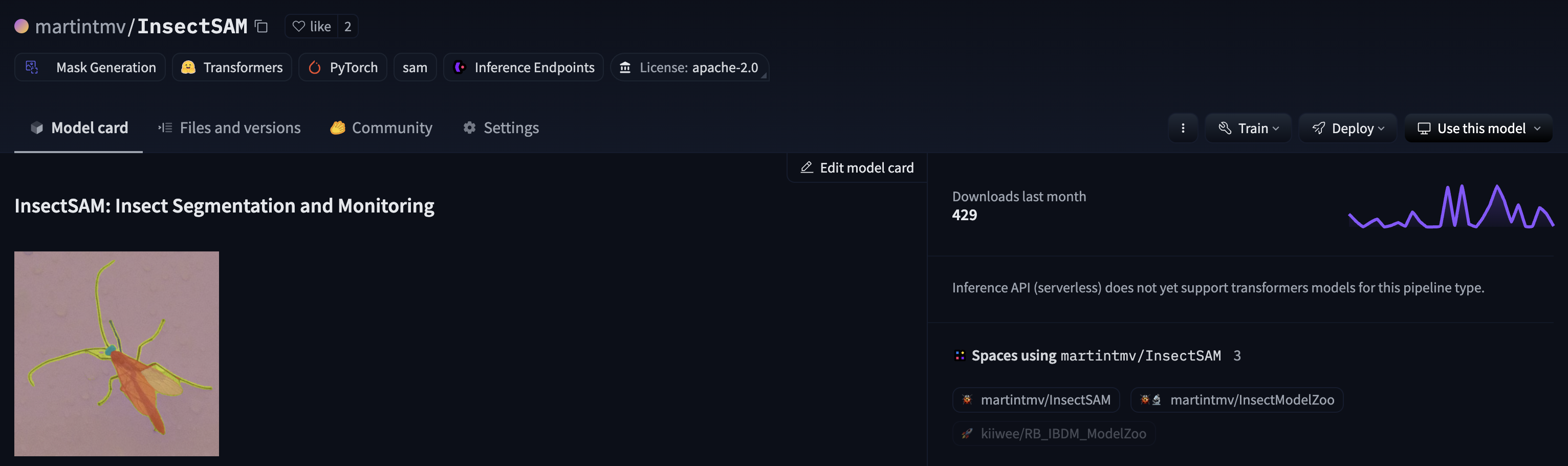
Conclusion
This page provides a comprehensive guide to training and improving InsectSAM using any insect dataset. The process includes dataset preparation, automated mask generation, dataset deployment to Hugging Face, model training, and inference. The trained model can detect and segment insects in images, demonstrating the effectiveness of the fine-tuning process.
The objective of this guide is to demonstrate the modular construction of InsectSAM, highlighting how it can be incrementally improved through enhanced training and superior dataset quality. By following the notebooks in our repository, you can ensure the model remains future-proof, easily adjustable, and re-trainable. Leveraging a more diverse and high-quality dataset will enable the generation of superior masks, thereby further refining InsectSAM's performance.
Links
Links to the notebooks used in this guide (containing all code needed):